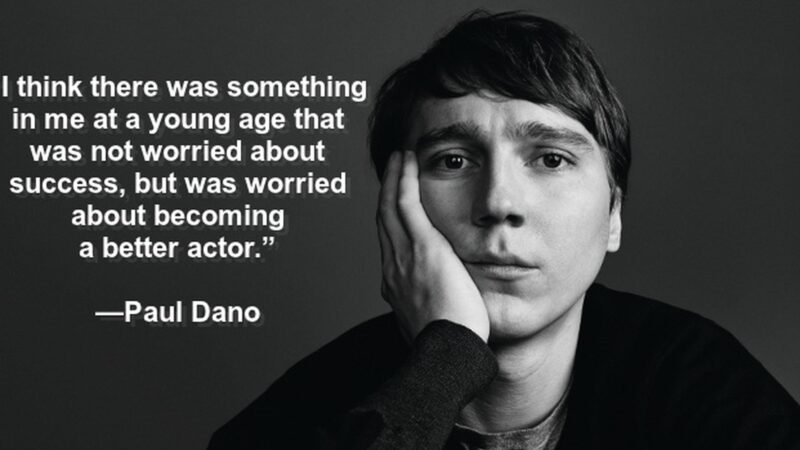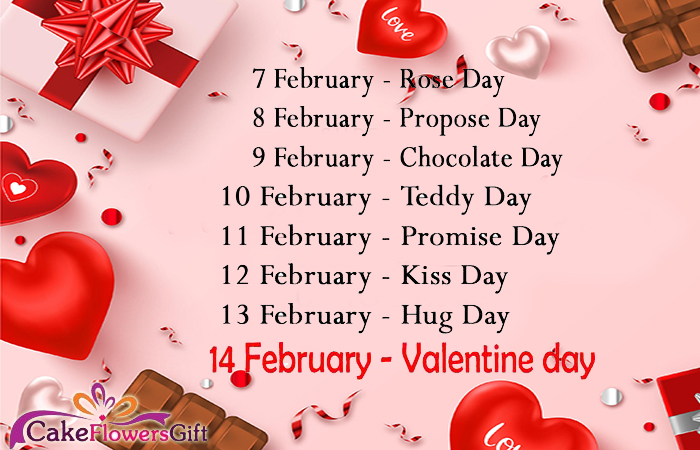How to Connect to Linksys Extender

Are you tired of experiencing slow internet speeds or dead zones in your home? A Linksys extender can help solve these connectivity issues by extending the range of your wireless network. However, setting up a Linksys extender can be a daunting task for some. In this article, we will guide you through the process of connecting to your Linksys extender, whether it’s through wireless or ethernet setup. We will also discuss the benefits of using a Linksys extender and provide tips for optimizing its performance. By the end of this article, you’ll have a better understanding of how to connect to your Linksys extender and enjoy seamless internet connectivity throughout your home.
Introduction
Are you tired of weak Wi-Fi signals and dead zones in your home or office? A Linksys extender could be the solution to all your connectivity problems. This device is designed to boost the range and strength of your wireless network, providing you with seamless internet access throughout your space. However, setting up a Linksys extender can be a daunting task for many users. In this article, we will guide you through the process of connecting to a Linksys extender using both wireless and Ethernet setups. We will also explore the benefits of using a Linksys extender and provide some tips for optimizing its performance. So, let’s get started!
Wireless Setup
To set up your Linksys extender wirelessly, you will need to follow a few simple steps. First, make sure that your extender is plugged in and powered on. Then, use a device such as a laptop or smartphone to connect to the Linksys extender network.
Once connected, open a web browser and type in the default IP address for the Linksys extender. This will bring up the setup page where you can configure your wireless settings. You will need to enter your existing Wi-Fi network name and password so that the extender can connect to it.
After entering this information, choose a new network name and password for your extended network. This will allow you to easily identify and connect to your extended network in the future.
Once you have completed these steps, save your settings and wait for the extender to restart. Your Linksys extender is now set up wirelessly and ready to use!
Ethernet Setup
When it comes to setting up your Linksys extender, you have two options: wireless or Ethernet. While wireless setup is more common, Ethernet setup can provide a more stable and reliable connection.
To set up your Linksys extender using Ethernet, you will need an Ethernet cable and access to your router’s settings. First, connect one end of the Ethernet cable to your extender’s Ethernet port and the other end to your router’s LAN port. Then, access your router’s settings through a web browser and navigate to the DHCP client table. Look for the IP address assigned to your extender and note it down. Finally, open a new tab in your web browser and enter the IP address you just noted down. This will take you to the Linksys extender setup page where you can complete the setup process.
While Ethernet setup may take a bit more time and effort than wireless setup, it can provide a more stable connection with less interference from other devices. If you’re experiencing slow or unreliable internet speeds with your wireless setup, consider switching to Ethernet for improved performance.
Benefits of Using a Linksys Extender
When it comes to extending your Wi-Fi signal, a Linksys extender can be an incredibly useful tool. By placing the extender in an area with weak signal, you can boost your coverage and enjoy faster internet speeds throughout your home or office.
One of the biggest benefits of using a Linksys extender is its ease of use. With simple setup instructions and user-friendly interfaces, even those who are not tech-savvy can easily connect their devices to the extender and enjoy improved connectivity.
Another advantage is that Linksys extenders are compatible with most routers, so you don’t have to worry about compatibility issues. Plus, they come in different models that cater to different needs and budgets.
Overall, investing in a Linksys extender can greatly improve your internet experience by providing better coverage and faster speeds.
Tips for Optimizing Your Linksys Extender
When it comes to optimizing your Linksys Extender, there are a few key things to keep in mind. First and foremost, make sure that you have placed your extender in an optimal location. This means finding a spot where the signal from your router is still strong, but where the extender can also reach areas of your home or office that may not be getting good coverage.
Another important tip is to regularly update the firmware on your extender. This will ensure that you have access to any new features or bug fixes that may be released by Linksys. Additionally, it’s a good idea to periodically reset your extender to its factory settings and start fresh with a clean slate.
Finally, consider using some of the advanced settings available in the Linksys Extender interface. For example, you can adjust the transmit power of your extender to help fine-tune its range and performance. You can also set up guest networks or prioritize certain devices on your network for better overall performance.
By following these tips and taking advantage of all that your Linksys Extender has to offer, you can enjoy faster speeds and more reliable coverage throughout your home or office.
Conclusion
In conclusion, connecting to a Linksys extender is a simple process that can greatly enhance your wireless network’s coverage and speed. Whether you choose to set up your extender wirelessly or through an Ethernet connection, the benefits of using a Linksys extender are numerous. With increased range and improved signal strength, you’ll be able to enjoy seamless internet connectivity throughout your home or office. To optimize your extender’s performance, be sure to follow our tips for maximizing its capabilities. By doing so, you’ll be able to enjoy faster speeds and more reliable connections than ever before.