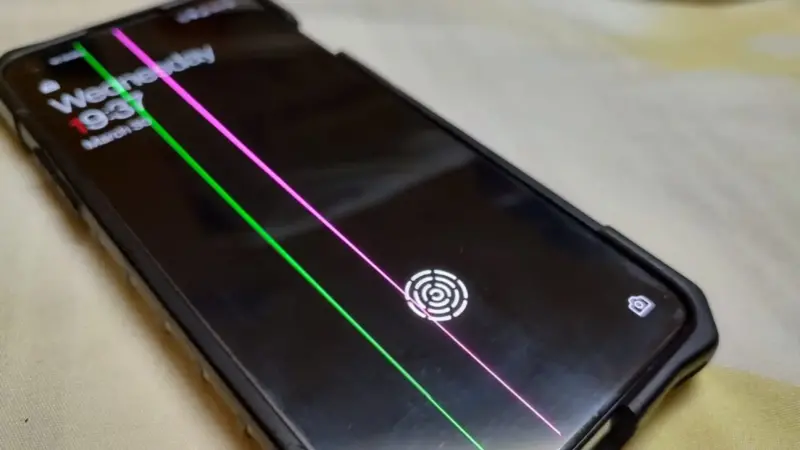I Dropped My Phone and the Screen Is Glitching: Troubleshooting and Solutions

Accidents happen, and one of the most common mishaps is dropping our beloved smartphones. The heart-wrenching moment when your phone slips from your hand and crashes onto the ground can be followed by a sinking feeling as you pick it up and notice the screen glitching. This article aims to provide a comprehensive analysis of why dropped phones experience screen glitches, along with troubleshooting tips and potential solutions to help you restore your device to its former glory.
1. Understanding the Impact:
When a phone is dropped, it undergoes a sudden and forceful impact that can cause internal damage to its delicate components. The screen, being one of the most vulnerable parts, is prone to malfunctioning after such an incident. The glitching may manifest as flickering, unresponsive touch, distorted colors, or even a completely black screen. Understanding the impact and potential consequences is crucial in determining the appropriate course of action.
2. Checking for External Damage:
Before diving into software-related solutions, it is important to assess if there is any visible external damage to the phone. Inspect the screen for cracks, scratches, or any other signs of physical damage. Even a minor crack can lead to screen glitches. If you notice any external damage, it is advisable to seek professional assistance from a certified technician who can assess the extent of the damage and recommend the best course of action.
3. Restarting and Updating:
Sometimes, a simple restart can work wonders in resolving screen glitches caused by a dropped phone. Press and hold the power button until the device shuts down completely, then power it back on after a few seconds. This action helps refresh the system and clear any temporary glitches that may have occurred due to the impact.
Additionally, ensuring that your phone’s software is up to date is essential. Manufacturers often release software updates that address various bugs and glitches. Go to your phone’s settings, navigate to the software update section, and check for any available updates. If an update is available, download and install it, as it may contain fixes for screen-related issues.
4. Resetting and Restoring:
If the screen glitches persist after restarting and updating, a factory reset might be necessary. It is important to note that a factory reset erases all data on your phone, so it is crucial to back up your files beforehand. To perform a factory reset, go to your phone’s settings, locate the reset option, and follow the on-screen instructions. Once the reset is complete, check if the screen glitches have been resolved.
If a factory reset does not solve the issue, restoring your phone to its factory settings using a computer can be attempted. Connect your phone to a computer and open the manufacturer’s software (such as iTunes for iPhones). Follow the instructions to restore your device to its original settings. This process can help eliminate any software-related glitches that may be causing the screen to malfunction.
Conclusion:
Dropping your phone and experiencing screen glitches can be a frustrating experience. However, understanding the impact, checking for external damage, restarting and updating, and resorting to resetting and restoring are effective troubleshooting steps to resolve this issue. If these solutions do not work, it is recommended to consult a professional technician who can further diagnose and repair any internal damage. Remember to handle your phone with care and consider using protective cases or screen protectors to minimize the risk of damage in the future.